I have seen many "Google Earth Pro" users taking screenshots of the images instead of saving it directly in high resolution, probably because the "Save Image" function is a little bit obscured. This post will guide you through saving a high resolution image from "Google Earth Pro" released in the year 2018.
At first when you click on the save button, nothing seems to happen aside the "Untitled Map", "Compass", "Scale" and empty "Legend" boxes that pop-up on the screen.
If you look closely, just under the "Untitled Map" box, there appear the "Save Image" tool bar. On that very tool bar, you will see the "Save Image" button. That is the button you actually needed to save the image.
But before you save your image, you will definitely like to update the map title and do other settings. This can be done from the "Map Options" button on the "Save Image" tool bar.
You could also select your preferred image resolution from the tool bar.
Thank you for reading.
At first when you click on the save button, nothing seems to happen aside the "Untitled Map", "Compass", "Scale" and empty "Legend" boxes that pop-up on the screen.
If you look closely, just under the "Untitled Map" box, there appear the "Save Image" tool bar. On that very tool bar, you will see the "Save Image" button. That is the button you actually needed to save the image.
But before you save your image, you will definitely like to update the map title and do other settings. This can be done from the "Map Options" button on the "Save Image" tool bar.
You could also select your preferred image resolution from the tool bar.
Thank you for reading.


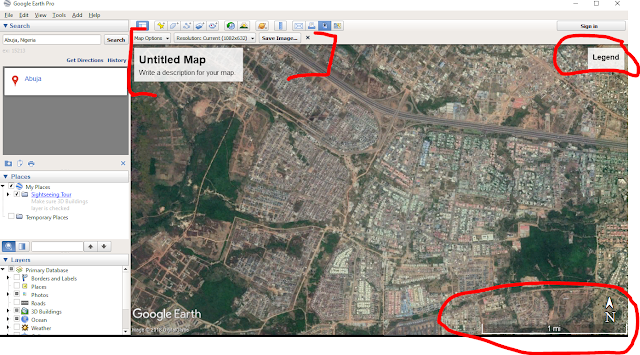


No comments:
Post a Comment