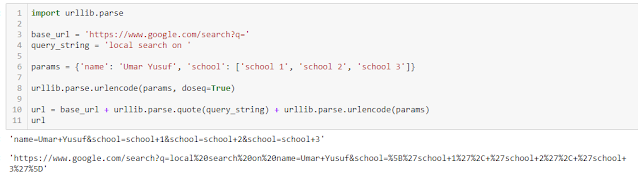I was working on this project, where I needed an audio file to say something like "Kaduna state has a population of 6,113,503".
Doing this manually by recording the mp3 and saving it for the whole 30+ states is not going to be an easy task, so I decided to look for a script solution. Luckily, I found a python library that can do it.
There are several TTS libraries in python. The one am going to use is called "pyttsx3" which works without internet connection and supports multiple TTS engines including Sapi5, nsss, and espeak.
import pandas as pd
# Read table from HTML....
df = pd.read_html('https://en.wikipedia.org/wiki/List_of_Nigerian_states_by_population')
df[0]import pandas as pd
import pyttsx3
# Note that df is a list of dataframe....
# Construct the TTS string from the df[0] that say: "<XXX State> has a population of <Population>"
# df[0]['State'][0] + ' has a population of ' + format(df[0]['Population (2006)'][0], ',')
# Using for loop...
tts_list = []
i, j = 0, 0
for item in df[0]['State']:
tts = df[0]['State'][i] + ' has a population of ' + format(df[0]['Population (2006)'][j], ',')
tts_list.append(tts)
i += 1
j += 1
# Using list comprehension with zip()...
tts_list = [ i + ' has a population of ' + format(j, ',') for i, j in zip(df[0]['State'], df[0]['Population (2006)']) ]
# We now have a list of all the string we wanted, so lets use the list to create mp3...
engine = pyttsx3.init()
i = 0
for s in tts_list:
# engine.say(s) # Speak the mp3
engine.save_to_file(s, df[0]['State'][i]+'.mp3') # say mp3 to file/folder
engine.runAndWait()
i += 1