Good day,
There are situations when using point shapefile layer in QGIS that you just need to do one of these:-
1~ Plot/add just a point?
2~ Move a point?
To Plot/add a new point or Move an existing point in QGIS within an existing point layer to a specific coordinate position, then you are reading the correct tutorial.
In other word, if you have a single set of coordinates that you want to map using QGIS, here are step-by-step instructions on how to do that.
You can create or move point features with exact (manually entered) coordinates within an existing point layer in QGIS by using any of these plugins:
~ Numerical Vertex Edit (Allows to edit a vertex in a numeric way by clicking on it.)
~ Numerical Digitize (Digitize with just the keyboard (numeric coordinates))
Step 1: Install the plugins by going to: Plugins –> Manage and Install Plugins. Search and select the plugins (Numerical Vertex Edit and Numerical Digitize) from the list and then select “install plugin” from the bottom buttons. Once the button installs, you are ready to plot or move point features on existing point layer.
The two plugins will appear on the "Digitize tools" bar after successful installation
Step 2: Enable "Toggle Editing" on the point layer that contains the point you want to add/plot or move
Step 3:
To add/plot a new point, select "Numerical Digitize" icon on the "Digitize tools" bar. A box will appear, enter the coordinates set and click "OK". Note, you can enter more than one set of coordinates to plot/add more points.
Step 4: To move a point, select "Numerical Vertex Edit" icon on the "Digitize tools" bar and click on the point you want to move. A box will appear, edit the set coordinate and click "OK" to move the point to the new coordinate you specified.
That is how to add/plot new point and move an existing point based on given numeric coordinates in QGIS. I hope this helps?
Thank you for reading.
There are situations when using point shapefile layer in QGIS that you just need to do one of these:-
1~ Plot/add just a point?
2~ Move a point?
To Plot/add a new point or Move an existing point in QGIS within an existing point layer to a specific coordinate position, then you are reading the correct tutorial.
In other word, if you have a single set of coordinates that you want to map using QGIS, here are step-by-step instructions on how to do that.
You can create or move point features with exact (manually entered) coordinates within an existing point layer in QGIS by using any of these plugins:
~ Numerical Vertex Edit (Allows to edit a vertex in a numeric way by clicking on it.)
~ Numerical Digitize (Digitize with just the keyboard (numeric coordinates))
Step 1: Install the plugins by going to: Plugins –> Manage and Install Plugins. Search and select the plugins (Numerical Vertex Edit and Numerical Digitize) from the list and then select “install plugin” from the bottom buttons. Once the button installs, you are ready to plot or move point features on existing point layer.
The two plugins will appear on the "Digitize tools" bar after successful installation
Step 2: Enable "Toggle Editing" on the point layer that contains the point you want to add/plot or move
Step 3:
To add/plot a new point, select "Numerical Digitize" icon on the "Digitize tools" bar. A box will appear, enter the coordinates set and click "OK". Note, you can enter more than one set of coordinates to plot/add more points.
Step 4: To move a point, select "Numerical Vertex Edit" icon on the "Digitize tools" bar and click on the point you want to move. A box will appear, edit the set coordinate and click "OK" to move the point to the new coordinate you specified.
That is how to add/plot new point and move an existing point based on given numeric coordinates in QGIS. I hope this helps?
Thank you for reading.

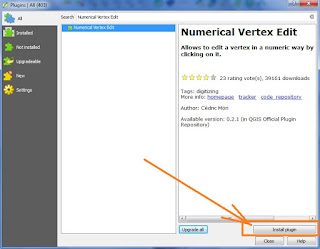


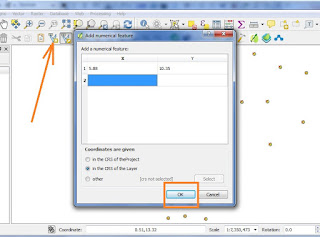

Digitize Embroidery by plotting is also a nice way to overcome the current changes.
ReplyDelete